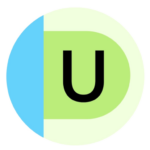IEP Assistive Technology Tools
Assistive technology is a broad term that encompasses all kinds of technology and everyday devices. AT might be needed to help a student with writing, reading, academic tasks, executive functioning, adaptive skills, modified classwork, visual schedules, and more. AT can be used for making visual accommodations, highlighting text, teaching/accessing vocabulary words and spelling, summarizing text, reading text aloud, translating speech to text, and so much more.
And despite the word “technology,” not all AT is high-tech. High-tech AT includes devices or equipment with digital or electronic components such as augmentative communication devices, power wheelchairs, or a software application that generates text to speech and word prediction. Low-tech AT includes tools such as timers, graphic organizers, and pencil grips.
There are literally hundreds of AT apps, and because the number of AT tools has grown tremendously in recent years, your school district might not be fully up to date on all the available technology. Your child will need an AT assessment so that an AT specialist can work out which will best support them.
Also see our article Top Tech, Apps, and More for Specific Learning Disabilities for examples of AT for dyslexia, dysgraphia, and dyscalculia.
Vision/sight
Visor — Acting as a screen dimmer and reading aid, this extension can help with fluency, eye strain, concentration, and comprehension while reading. Its features can be helpful for users with visual perceptual difficulties such as dyslexia, scotopic sensitivity syndrome, and visual stress. The point-of-focus feature is designed to help with the tendency to skip lines. (FREE)
- allows users to choose from several high-contrast color filters that are designed to make text easier to read. After installation, all pages are inverted (so black becomes white and white becomes black). You can toggle it on and off and customize settings on a site-by-site basis. (FREE)
- is a built-in screen reader on Chromebooks that reads content out loud. (Chromebooks also have features that make on-screen content easier to read, such as screen magnifiers, high-contrast mode, and select-to-speak.) (FREE)
- helps make reading faster and easier by using a color gradient to guide users’ eyes while they read. The simple technology has been honored by the United Nations, and independent research shows that it has greatly benefitted readers in special education. ($1.99 per month with annual discounts; teachers can apply for free access for K–12 students)
Braille Keyboards for Chrome — Plug-in braille keyboards with Bluetooth are available to students who need braille support.
- is a handheld device designed to create an independent, effortless and enjoyable reading experience for people with low vision and visual impairments including reading difficulties related to age-related vision loss, mild to moderate low vision or reading fatigue.
Luna S – Handheld video magnifier for students with mild to moderate vision loss
Dark Reader allows users to darken their screen and customize the brightness, contrast, gray scale, and sepia tones. Users can further customize by specifying adjustments for individual websites.
Seeing AI – A free app that narrates the world around you, describing people, objects, scenes and text. This app is fully accessible with VoiceOver.
Point and Speak via the Apple Magnifier app — Use the Magnifier app to aim your iPhone camera at nearby text and have it spoken out loud. You can even point your finger at the specific text you want spoken.
Visual intelligence with Camera Control on iPhone – You can use visual intelligence with Camera Control to quickly learn more about the places and objects around you. Just click and hold the Camera Control to do things like look up details about a restaurant or business, have text translated, summarized, or read aloud, and more.
Hearing
Tools for students who are Deaf or hard of hearing
FM systems are wireless devices that directly transmit sounds to a hearing aid to communicate clearly with students who have hearing loss, even in a noisy classroom. FM systems can be used to support kids with autism and language-processing issues as well FM Systems use radio signals to transmit amplified sounds. They are often used in classrooms, where the teacher wears a small microphone connected to a transmitter and the student wears the receiver, which is tuned to a specific frequency, or channel.
Infrared Systems use infrared light to transmit sound. A transmitter converts sound into a light signal and beams it to a receiver that is worn by a listener. The receiver decodes the infrared signal back to sound.
Personal Amplifiers are about the size of a cell phone; these devices increase sound levels and reduce background noise for a listener. Some have directional microphones that can be angled toward a speaker or other source of sound. The amplified sound can be picked up by a receiver that the listener is wearing, either as a headset or as earbuds.
Mobility/physical
Tools for students with sensory needs
A flexible classroom design can create an atmosphere of inclusion for all students. Flexible furniture and tools such as standing desks, wobble stools, exercise balls, yoga ball chairs, seat cushions, and sensory vests can help with sensory processing and attention issues.
Find more tools in our articles Accommodations for IEPs and 504s and our parent-sourced Best-Of List of Adaptive Tools and Supplies!
Navigation extensions for students with fine motor challenge
CrxMouse Chrome Gestures — This extension customizes mouse gestures to make navigating easy and simple. Users can even program their own custom mouse gestures to open programs and perform other tasks. (FREE)
Click-free Browsing — For users who have difficulty clicking a mouse, this Google Chrome Extension adds on-screen navigation icons that a user can hover over, prompting the link to be clicked for you. You can also switch between tabs without clicking. (FREE)
Caret Browsing provides a movable cursor that allows you to select text with keyboard commands, making navigation easier. (FREE)
Microsoft has built an adaptive mouse with a whole suite of customizable extensions that can be designed, 3D-printed, and programmed to fit a user’s exact needs. (Coming fall 2022!)
Learning/cognitive
Assistive technology for math
Photomath allows students to scan the math problem with their phone, and it offers a step by step explanation about how to complete the assignment. (FREE; $9.99/month for Photomath Plus)
MathType writes math equations and chemical formulas in Google Docs™ and Google Slides™
ModMath is an iPad app that helps kids with dyslexia and dysgraphia do math. (FREE; $4.99 for pro version)
Equatio moves math into digital instruction and helps students hear their math read aloud to them. It helps students to visualize and explore a written equation. (Free trial/$150 per year for a single license; teachers have free access.)
The Math Learning Center has 10 stand-alone Chrome and iOS apps for math manipulatives. The apps include fractions, math clock, number lines, and more. (FREE)
Dexteria Dots - Get in Touch with Math is an app that helps students practice their math skills while working on dexteria skills at the same time.
Plus 10: A Math Practice Set for Special Education & Intellectual Disabilities is an inexpensive packet for students to pratice their addition math skills.
ArithmeType Math Keyboard is designed specifically to help students learn mathematics. The keyboard locates the numbers, operations, common math letters and symbols in one plug-and-play device that works alongside computer. The output of math is therefore more fluid compared to a standard QWERTY keyboard.
Arithmetic Board Home School Math Counting Educational Teaching Aid with Dice is a tactile board with removable pieces to help blind or visually impaired students learn math skills.
DoodleMaths is an app for kids that boosts maths confidence and ability by creating every child a unique maths experience tailored to their needs
Audiobooks & digital TTS books
Audiobooks are read-aloud books. While some apps such as Audible charge a membership fee, there are plenty of others that provide audiobooks for free.
Libby is free and only requires a library card to join.
Storynory offers free audiobooks for young children. Each audiobook includes the digital text of the book. (App is $2.99 to download)
Lit2Go provides free audiobook versions of books that are no longer protected by copyright laws. Lit2Go offers downloadable PDFs of books so that your child can read along while listening. The site also categorizes books by reading level.
Project Gutenberg is another option for digital books. (FREE)
Bookshare has the largest online library of accessible reading materials, and it’s free if you show that your child has a disability that prevents reading traditional print books. One benefit of Bookshare is that it reads text aloud AND leads you through the text, so it’s a good choice for students who need visual and audio supports. (FREE with demonstrated need)
Note: Schools and libraries may provide free digital text-to-speech books to students. Many schools will give kids a Bookshare membership if they have a 504 plan or an IEP for reading issues. Talk to the school staff or librarian about which programs are available to your child.
Reading comprehension browser extensions
Google Dictionary — Just by double-clicking any word or phrase, you can view its definition in a small pop-up bubble. Words are automatically translated to your language of choice, and you can store words to practice them later. Note that the pop-up bubble will not work in tabs that were open prior to installation. After installing this extension, either reload your open tabs or restart Chrome. (FREE)
Ginger — This spelling and grammar checker helps improve written English communication and includes a contextual grammar and spell checker, synonyms, translations, and a dictionary. It also provides suggestions for rephrasing text so you can convey messages with more clarity. There’s even an option to save your text for later use, and it syncs across all platforms. (FREE)
Lucidchart — For visual learners, this Google Chrome app allows users to organize their thoughts using graphics. The diagramming tool includes hundreds of templates and examples, such as flowcharts, Venn diagrams, graphic organizers, mind maps, organizational charts, and more. (FREE)
Newsela — This Google Chrome app adapts news articles to your child’s reading level while empowering them to apply reading comprehension strategies like highlighting and annotating digital text. Articles are published at five different reading levels with built-in assessments to engage students K–12. (FREE with registration)
SMMRY summarizes any online article using the SMMRY website. Using AI, it reduces the text to only the most important sentences. This tool works with any text, including PDFs. Paste the link to the article or upload a file and SMMRY will give you an easy-to-understand synopsis. (FREE)
Popplet Lite is a mind-mapping tool that can be especially helpful for students who have problems with organization and visual memory. The app allows students to insert words, images, and their own drawings to help students who benefit from visual presentation.
Browser extensions to support better focus
Auto Highlight is a Google Chrome Extension that automatically highlights the important information in articles, similar to an article summarizer. (FREE)
Simple Blocker boosts productivity and readability by blocking websites (such as Facebook or Reddit) and subdomains (like news.google.com) so users can focus on the task at hand without being distracted. This extension also has a sleep timer, which allows you to block websites for a set amount of time. (FREE)
Move It — This great extension informs users when it’s time to take a break and get active. After setting a time interval, a random “brain break” and physical exercise will pop up at the designated time. This can also help both students and adults monitor their time spent on the computer. (FREE)
Google Keep Chrome Extension helps you store quotes, websites, and images that you find and want to save for later. They can be synced across all the platforms you use, including iOS and Android. You can also add notes and labels to keep things organized. (FREE)
MagicScroll Web Reader — This unique scrolling system transforms web pages into a book-like interface, making it easier to read without distractions. Once you install the extension, click on the small book icon at the top of your toolbar; clicking this after navigating to any web page will transform the page and eliminate the need for scrolling. (FREE)
MindMeister is a digital graphic organizer that uses visual mind maps, diagrams, and pictures. (FREE for up to three projects)
Screen Mask is website or web document reading tool that follows mouse or touch to help eliminate page distractions so that student can focus on reading one passage at a time.
Readability extensions for students with dyslexia and learning disabilities
Postlight Reader allows you to only view the important content of a site by blocking ads and all other distractions. You can also adjust the text and send articles to a Kindle device. (FREE)
OpenDyslexic Font for Chrome is an open source font that increases readability for those with dyslexia. This Google Chrome extension overrides all fonts on webpages with the OpenDyslexic font and formats pages to be more easily readable. (FREE)
Dyslexia Friendly — This Google Chrome extension replaces the font on websites with OpenDyslexic or Comic Sans for easier readability, provides contrast between paragraphs, and includes a highlighted bar to help users stay on the correct line while reading. (FREE)
ATbar combines many accessibility tools into one toolbar. It is available for most browsers and allows you to change the way you view and interact with webpages. You can change the look and feel, font size, have text read aloud, use colored overlays, and access a dictionary, spell check, and word prediction. (FREE)
Clicker 8 is a literacy support software that uses word prediction, images, speech feedback, and a talking spell checker to support students with learning disabilities, low vision, and more. ($349 for a 3-year license, with option to pay $29.09/month for 12 months)
Microsoft OneNote allows students to create and store electronic notes by “jotting down” relevant information of any length and on any subject. The student can later retrieve the information by typing any fragment of the original note.
Communication
Speech-to-text extensions
Microsoft Dictate is an AI-enabled add-on that converts speech to text. It has been integrated into Office 365 and Windows 10 and is available to all users of those platforms.
Co-writer is a Google Chrome extension that can assist students with speech and language disabilities. ($4.99/month)
VoiceIn Voice Typing is Dictanote’s speech-to-text software, made available in a handy Google Chrome extension. This extension is available in 40 languages and can be used for email dictation, voice typing, and even practicing language pronunciation. (FREE)
Otter.ai records audio and automatically takes notes in real time, so that students can focus on the discussion.
Maestra is a real-time transcription tool available in multiple languages.
Text-to-speech extensions & tools
Text-to-speech (TTS) systems are especially helpful for students who need assistance with learning, attention, and organization. TTS lets you see text and hear it read aloud at the same time. TTS software may be free if it’s built into a mobile phone, tablet, or other device.
Read Aloud: A Text-to-Speech Voice Reader can be used as an extension in both Google Chrome and Firefox and will read out loud any text with one click. It can be activated by clicking the Read Aloud icon on the Chrome menu, using shortcut keys, or selecting the text you want to be read aloud. There are many different voices to choose from, and reading speed and pitch can also be adjusted. (In-app purchases range from $0.99 to $2.99 per item)
Read&Write for Google Chrome allows the user to personalize documents, webpages, and files in Google Drive to be more accessible. Features include text-to-speech with dual-color highlighting, text and visual dictionaries, dictation, predictive text, collective highlighting, voice notes, and distraction-free ad removal. (FREE 30-day trial, then $145.00 per year for a single license)
Announcify is a Google Chrome extension that allows the user to hear text read aloud without needing to highlight the text. It displays the text in a more readable format and grays out all surrounding text to allow for more clarity. The user can set the voice that reads the text, along with speed and pitch. (FREE)
Snap&Read is a multifunctional app that allows students to have both accessible and inaccessible text read aloud. It also levels vocabulary for comprehension and offers translation services. It is accessible through Google Chrome, iPad, Microsoft Edge, Kindle Cloud Reader, Bookshare, and any online document or PDF. (FREE trial; $60/year for individual access)
Microsoft’s Immersive Reader reads text aloud (in multiple languages) and improves learning especially for students with dyslexia and dysgraphia. It can also be used as a Google Chrome extension. (FREE)
The Livescribe Echo 2 smart pen acts as an all-in-one microphone, speaker, and storage device. ($149.95)
Speechify uses natural (not robotic!) voices to read aloud virtually anything online or otherwise. Users can take a photo of a sign, poster, book page, print-out, etc., and Speechify will read it. (FREE; paid premium plans available)
Voice Dream helps turn text into speech so readers can have an easier time understanding information
ReadSpeaker offers a range of powerful text-to-speech solutions for instantly deploying lifelike, tailored voice interaction in any environment.
Seeing AI – A free app that narrates the world around you, describing people, objects, scenes and text. This app is fully accessible with VoiceOver.
Point and Speak via the Apple Magnifier app — Use the Magnifier app to aim your iPhone camera at nearby text and have it spoken out loud. You can even point your finger at the specific text you want spoken.
Visual intelligence with Camera Control on iPhone – You can use visual intelligence with Camera Control to quickly learn more about the places and objects around you. Just click and hold the Camera Control to do things like look up details about a restaurant or business, have text translated, summarized, or read aloud, and more.
Mental health
Watch Minder is a simple wristwatch that can easily be programmed to set up discreet vibrating reminders throughout one’s day. WatchMinder was designed to aid children and adults with Attention Deficit Disorder (ADHD) and others with disabilities in staying focused, managing their time, and modifying their thoughts and behaviors.
Task Timer helps students with disabilities, such as those with autism and hearing impairments, better organize tasks, manage time, and improve self-regulation abilities.
Request an Individualized Education Program (IEP) meeting
Join for free
Save your favorite resources and access a custom Roadmap.
Get StartedAuthor