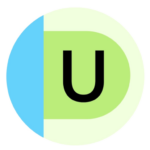Tech, Equipment, Apps, and More for Low Vision and Blindness
What is a certified AT instructional specialist (CATIS)?
First things first, let’s address the AT specialists our children will be working with. Not all AT specialists are familiar with the unique needs of students with low vision. A CATIS, Mary Peitso, non-attorney special education advocate and founder of Mary Peitso Education Consultant Services explains, is a professional who specializes in AT solutions specifically for people who are blind or have low vision. CATIS professionals:
- Evaluate and recommend assistive technology based on a student’s needs
- Trial different AT tools with students to determine the best fit
- Train students, teachers, and families on how to use assistive technology effectively
These specialists often work for schools, vocational rehabilitation programs, or agencies like the California School for the Blind. While some schools have general AT specialists, not all are trained in technology for students with low vision. A CATIS has the expertise to ensure that students receive the best AT solutions for their education and daily lives.
Screen reading extensions and apps
There are so many helpful screen reading tools and visual support apps out there that can make it easier for kids with low vision or visual processing challenges to access digital content. Whether it’s making text easier to see or having it read out loud, these tools can be tailored to fit your child’s specific needs — helping them feel more confident, independent, and supported as they learn.
Visor: acting as a screen dimmer and reading aid, this extension can help with fluency, eye strain, concentration, and comprehension while reading. Its features can be helpful for users with visual perceptual difficulties such as dyslexia, scotopic sensitivity syndrome, and visual stress. The point-of-focus feature is designed to help with the tendency to skip lines. (FREE)
High Contrast: allows users to choose from several high-contrast color filters that are designed to make text easier to read. After installation, all pages are inverted (so black becomes white and white becomes black). You can toggle it on and off and customize settings on a site-by-site basis. (FREE)
ChromeVox: is a built-in screen reader on Chromebooks that reads content out loud. (Chromebooks also have features that make on-screen content easier to read, such as screen magnifiers, high-contrast mode, and select-to-speak.) (FREE)
BeeLine Reader: helps make reading faster and easier by using a color gradient to guide users’ eyes while they read. The simple technology has been honored by the United Nations, and independent research shows that it has greatly benefitted readers in special education. ($1.99 per month with annual discounts; teachers can apply for free access for K–12 students)
Dark Reader: allows users to darken their screen and customize the brightness, contrast, gray scale, and sepia tones. Users can further customize by specifying adjustments for individual websites.
Supernova Magnifier: is a screen reading and magnification extension that allows users to read content easier on your computer screen.
Kurzweil software on a computer, which displays text on a large screen and highlights each word as it’s read aloud.
Large print and accessibility phone settings
Most devices today, such as tablets, laptops, and phones, have built-in settings that can make a big difference for kids with low vision. You can easily adjust things like text size, zoom in on the screen, or tweak the color contrast to make reading and navigating content much easier. These simple changes can go a long way in helping your child feel more comfortable and confident using technology.
iPhone:
VoiceOver: this built-in screen reader describes everything happening on your screen. It reads out text in documents, emails, apps, and even buttons or menus, making it easier for students with low vision to navigate their devices independently. It now includes new voices, a flexible Voice Rotor to control the volume or speaking rate, and the ability to customize VoiceOver keyboard shortcuts on Mac.
Speak Screen: with this feature turned on, your iPhone can read text aloud from almost any app, even if VoiceOver is off. Just swipe down with two fingers from the top of the screen, and it will start reading.
Visual intelligence with Camera Control on iPhone: you can use visual intelligence with Camera Control to quickly learn more about the places and objects around you. Just click and hold the Camera Control to do things like look up details about a restaurant or business, have text translated, summarized, or read aloud, and more.
Point and Speak via the Apple Magnifier app: this feature lets you point your iPhone camera at text, and it will read the words out loud. You can even use your finger to highlight the exact text you want it to read—great for things like signs, labels, or menus.
Hover Typing shows larger text when typing in a text on the keyboard, and in a user’s preferred font and color.
Voice Control now offers support for custom vocabularies and complex words.
Android:
TalkBack: this built-in Android screen reader outlines items on your phone screen with a focus box and provides audio feedback so your child can hear what they’re touching or selecting. It helps them navigate the device without needing to rely on vision alone.
Turn on Magnification: with this setting turned on, you can manually zoom in on different parts of the screen by tapping or pinching, making it easier to read small text or see details.
Lookout: use the camera and sensors on your device to recognize text, people and objects. (Free)
Lookout Image Q&A uses AI to generate a description of an image/photo. The user can now also ask follow-up questions for clarification.
Personalized screen reading now allows users to customize the contrast, color, and font size of text without changes to the content. You can also use the read aloud feature to have the content read out for you.
TalkBack users can now interact with their phone through sound and touch with Android’s screen reader.
Lookout uses your phone camera and microphone using AI to identify nearby objects audibly
iPhone & Android:
Be My Eyes App: this app connects visually impaired users with volunteers who provide real-time help through video calls. Volunteers can assist with things like reading signs, identifying objects, or helping with navigation. The best part? It’s free and available anytime a student needs help. (Free)
Aira: connects highly trained agents to people with vision impairment for assistance with daily tasks, including mobility tasks such as giving directions, navigating around obstacles in a path and describing an environment in real time. ($29-$199/month)
Seeing AI: this free app uses your phone's camera to describe the world around you. It can read printed and handwritten text (even cursive), identify colors, recognize currency, describe people, and more—all out loud in real time.
Envision AI: this app uses your phone’s camera to recognize and describe what it sees. It can read text out loud, describe scenes, and even answer questions about what’s in front of the camera—whether it’s a sign, a piece of paper, or a room.
Braille, audio learning, and more
Many students use a combination of tools — braille, large print, audiobooks, and text-to-speech — depending on their needs. Here are some common tools.
Braille
Brailler Writer: this handy tool helps students write in braille by pressing keys that represent the six-dot Braille system. It's a great way for students with visual impairments to jot down notes and assignments. While it might cost a bit more, it's still a must-have for anyone who depends on Braille for reading and writing.
Braille note taker: tor students who need to take notes, this gadget lets them do it all digitally with a braille display that refreshes as they type. It’s a simple way to keep everything organized and easily accessible when it’s time to study.
Braille display: this tool connects to digital devices, transforming text from screens into braille so students can read it with their fingertips. It empowers students to engage with digital materials such as emails, documents, and websites independently. With this technology, students gain greater control over their interactions with digital content.
Braille Keyboards for Chrome: plug-in braille keyboards with Bluetooth are available to students who need braille support.
Apple devices have a new way to start and stay in Braille Screen Input for faster control and text editing. This new update also supports multi-line braille with Dot Pad; and the option to choose different input and output tables.
Text-to-speech and audiobooks
TTS and audio learning provides an alternative way for students to access books. This technology takes written text and converts it into spoken words, providing an alternative for students who prefer to listen. Users can often personalize the software’s voice and language settings to suit their needs.
Audiobooks also make it easier for students to access reading materials through listening. There’s a large selection available on a variety of topics. Plus, many services provide discounts or free access for students with disabilities. For more on reading, check out our article Reading Curricula, Tech, Apps, and More!
OrCam Read is a handheld device designed to create an independent, effortless and enjoyable reading experience for people with low vision and visual challenges, including reading difficulties related to age-related vision loss, mild to moderate low vision or reading fatigue.
Eye-Pal Ace is a portable electronic text-to-speech device for people with visual challenges and for those who are blind.
BARD Mobile is a tool from the National Library Service for the Blind and Print Disabled (NLS). They allow eligible people to download and access audio and braille books, magazines, and music scores on their iOS, Android, and Kindle Fire devices.
Magnification tools and devices
Magnification devices help students see things more clearly by enlarging text and images. They often come with features like adjustable contrast and even the option to have text read aloud. Some models have cameras, which allow students to zoom in on printed text and objects in real-time.
Note that there are different types of magnifiers. Electronic magnification devices use a camera to help make things like text and images easier to see. They’re handy for reading books, documents, or even looking at objects in the real world. Plus, many are portable and allow you to zoom in on whatever you need to focus on.
Handheld magnification: a portable tool that typically offers 2.5x to 5x magnification and is great for quick tasks like reading small text or examining labels. They’re easy to carry and simple to use on the go.
Stand magnifiers: these sit directly on top of reading material and often come with built-in lights for added clarity. They’re hands-free, which makes them especially helpful for longer reading sessions or completing assignments.
Dome magnifiers: clear domes that glide right over a flat surface to magnify text underneath.
Bioptic magnification glasses: these glasses help students with low vision see more clearly by magnifying text and details. Some models let you adjust the zoom for different tasks, like reading a book or working on a computer. They’re great because they allow students to magnify what they need without using their hands.
Luna S: handheld video magnifier for students with mild to moderate vision loss
Visual support glasses
Visual support glasses is a type of technology that helps individuals access printed materials, recognize faces, and navigate their surroundings more independently. That said, they can be pretty expensive and may not be widely available yet.
Ray-Ban Smart Glasses with AI: these smart glasses use AI to read printed text aloud and even recognize people in a room. They’re great for helping students with low vision navigate their environment and stay aware of what’s going on around them. However, they are a bit pricey and not widely available yet.
Envision Glasses: AI-powered smartglasses with an integrated camera and built-in speakers that speak out the visual world.
Tools for cerebral/cortical visual impairment (CVI
While these apps and tools can be used by anyone with low vision, many of these are specific and can help children who have CVI. Learn more in our article Cerebral/Cortical Visual Impairment (CVI) 101.
CViConnect app on the iPad. This app can be used by families, educators, medical professionals and others in support of children with CVI. It uses the camera inside of the iPad to detect whether or not the child is looking at or away from the activity being presented. The CViConnect app offers families the ability to work with the child at home. Families can present activities to the child, monitor results, and consult with CViConnect Support Professionals.
Astro Adventure Ball app: this free app for iPad and Android tablets can help children build visual, auditory, and cognitive skills through the journey of three lively talking ball characters in visually captivating environments.
Stands or mounts for holding iPads or materials in the right visual field
Blackout screens to block out distracting visual information and help focus on one item
InvisiBoard: can make visual clutter disappear for students with CVI by using the white or black side of the InvisiBoard.
Color contrast supports, like black backgrounds or specific paper colors.
These glue sticks with blue glue color for visual contrast dry clear. As a bonus, the wide base makes it easier to stand on a desk.
Add high-contrast, large-print keyboard stickers to help a student with low vision as they're learning to type.
Tactile Town: this interactive, 3-D model teaches spatial concepts and cognitive mapping skills by helping students perceive and organize their physical environment specific to concepts such as street layouts, intersections, route patterns, and city block arrangements.
“Little room” setups (often used in programs for ages 0-3):
- Small enclosed space with hanging objects
- Encourages kids to look, reach, and interact with nearby objects
Orientation and mobility (O&M) tools
Kids growing up with O&M today have a variety of technologies and apps they can use to enhance their O&M skills and strengthen the ease and safety of their navigation. Plus, some of the options are just fun! The number of possibilities can be overwhelming, but we’ve broken down some of what’s out there into categories so you can see what might work best for you and your child.
White canes
White canes, including the Belted Pediatric Cane, help people detect obstacles and changes in various terrain. A white cane is a mobility aid. They can be acquired for free from your school district or from the National Federation of the Blind. Learning to use a white cane to detect, identify, and avoid objects in their path makes it easier for kids to move independently and understand the space around them by exploring it and navigating it themselves.
Electronic travel aids (ETAs) and electronic orientation aids (EOAs)
ETAs and EOAs are high tech technologies designed to support people who are blind or have low vision in navigating their environment more safely and independently. ETAs are more for obstacle detection (what’s right in front of me?) while EOAs are more for orientation and navigation (where am I and how do I get there?) ETAs detect objects or obstacles in a child’s path and give feedback, usually through sound or vibration, and often supplement traditional mobility tools like a white cane or guide dog. EOAs use GPS, digital maps, and sometimes voice prompts to help a child know where they are and how to get where they want to go.
StellarTrek: an AI-enhanced GPS and optical character recognition (OCR) tool, StellarTrek is about the size of a TV remote control. It’s able to read barcodes on products in grocery stores and provide auditory information about the correlating object, detect colors, and read text from plaques, street signs, and addresses.
NaviBelt: a belt that can be placed around the waist and connected to a phone app, NaviBelt helps you navigate to your destination by offering vibrations in the specific direction you should be headed. Once an address is entered in the accompanying cell phone app, FeelSpace, the user starts walking, and the belt will vibrate to help them feel where to go.
WeWALK Cane (Smart Cane 2): this AI-enhanced alternative to a white cane offers enhanced obstacle detection, a Siri/Alexa-esque voice assistant that will respond to questions such as “where is the nearest library,” a Bluetooth phone or headphone connection, a live public transit map, and easy-to-feel push buttons.
OrCam: you can wear it on your glasses or hold it in your hand, but either way, OrCam works as “AI-enhanced eyes” that can read out loud from text, detect and identify faces, and magnify text.
Touch Mapper: this map features a raised surface that allows users to read it using touch instead of sight. The company will create a custom tactile map of any neighborhood or outdoor site.
Wheatley: for users who would prefer to make their own tactile maps, to whatever specifications they wish, Wheatley could be a fitting option. This product comes with map parts and pieces that allow users to put together their own tactile maps.
Glide: this is the world’s first autonomous, self-guided mobility aid designed for people who are blind or have low vision. Also known as the "robot cane." Delivery is estimated for fall 2025. Watch it in action here.
Other apps and devices
Be My Eyes: this app, available either on a phone or on technology-enhanced glasses, connects people who are blind or have low vision with a network of volunteers who answer their questions live. Sometimes, the app will call a volunteer who can identify whatever object the user is holding — anything from a can from the cupboard to a paint color swatch. More frequently now, however, the app can answer the question internally through the use of AI. This app in particular is highly recommended by Davis, who uses it with her students.
Google Maps & Apple Maps: both Google and Apple Maps have a built-in accessibility feature that will verbally identify landmarks, street names, and other map elements as well as navigation instructions. They also provide options to zoom in or magnify the screen. Plus, some of Apple’s newer devices offer people and object recognition as well as image descriptions built directly into the magnifier app that automatically comes with the phone.
BlindSquare: the most popular navigation/transit app for people who are blind or have low vision, BlindSquare offers step-by-step verbal instructions that can guide users directly to the front door of whatever destination they choose. The app is available in dozens of languages, it learns from your past locations to recommend new ones or filter less relevant information, and it allows you to save your favorite places to more easily navigate to them again.
Cash Reader: this app allows you to point your phone camera at currency, and then the app will identify it with either an auditory announcement or a vibration sequence.
GPS and wayfinding apps like Lazarillo, GoodMaps Explore, NaviLens provide audio cues and step-by-step guidance tailored to individuals with visual impairments.
NaviLens: this is a super-powered QR code designed to help people who are blind, have low vision, or experience visual processing challenges like CVI. Instead of needing to zoom in or carefully line up a phone camera like you would with a regular QR code, NaviLens codes can be scanned from a distance — even without needing to focus the camera directly on them. FREE download on iPhone and Android devices.
Request an Individualized Education Program (IEP) meeting
Join for free
Save your favorite resources and access a custom Roadmap.
Get StartedAuthor