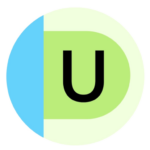Top Google Chrome Extensions for Accessibility
Students with disabilities and the families who support them often find it more challenging to meet their educational goals at home without the assistance they usually receive at school. Fortunately, Google Chrome offers a variety of extensions and applications that can be downloaded to your home computer.
We’ve noted information such as reading level when available and pricing if an extension isn't free. Please let us know if anything on this list (or elsewhere) has been particularly helpful for your child!
Text-to-Speech Chrome Extensions
Read Aloud: A Text-to-Speech Voice Reader: This text-to-speech software can be used as an extension in both Google Chrome and Firefox and will read out loud any text with one click. It can be activated by clicking the Read Aloud icon on the Chrome menu, using shortcut keys, or selecting the text you want to be read aloud. There are many different voices to choose from, and reading speed and pitch can also be adjusted. In-app purchases range from $0.99 to $2.99 per item
Read&Write for Google Chrome: Read&Write for Google Chrome allows the user to personalize documents, webpages, and files in Google Drive to be more accessible. Features include text-to-speech with dual-color highlighting, text and visual dictionaries, dictation, predictive text, collective highlighting, voice notes, and distraction-free ad removal. Cost: FREE 30-day trial, then $145.00 per year for a single license. Teachers can access the software for free; reach out to your child’s teacher to find out if they can help you get free access.
Announcify: Announcify is a Google Chrome extension that allows the user to hear text read aloud without needing to highlight the text. It displays the text in a more readable format and grays out all surrounding text to allow for more clarity. The user can set the voice that reads the text, along with speed and pitch.
Snap&Read: Snap&Read is a multifunctional app that allows students to have both accessible and inaccessible text read aloud. It also levels vocabulary for comprehension and offers translation services. It is accessible through Google Chrome, iPad, Microsoft Edge, Kindle Cloud Reader, Bookshare, and any online document or PDF. Cost: FREE trial; $60/year for individual access.
Co:Writer: Co:Writer is an extension that makes writing easier. It includes both text-to-speech and speech-to-text features as well as word prediction, spelling support, topic-specific dictionaries, and grammar check tools. Cost: FREE for a trial; $80 per year after that.
Text to Speech: This extension allows users to select text while browsing Chrome and hear it read aloud. You can choose from several different voice options.
Capti Voice: Capti is a text-to-speech extension that was developed with help from the National Science Foundation, Department of Education, and National Institute of Health. It helps users listen to articles, documents, and other text online. With Capti, you can also annotate articles, translate what you’re reading, look up unfamiliar words, and choose from a variety of text-to-speech voices. Cost: FREE for basic text-to-speech; premium plan with other features available for $29.99 per year.
Talkie Text-to-Speech: Talkie is an extension that makes communication and reading easier. You can highlight text in your browser to hear it spoken out loud or translate text into different languages.
Speechify Text-to-Speech Voice Reader: Speechify allows you to listen to articles, emails, PDFs, and other text online. You can choose from 130 voices and more than 30 languages, customizing the speed to fit your preferences.
Intelligent Speaker: Intelligent Speaker is a text-to-speech extension compatible with several browser types, including Chrome, Firefox, Android, and iOS. You can customize your listening experience by changing the reading speed, picking a voice you like, and choosing from more than 20 languages. Using Intelligent Speaker, you can also save texts to your device so you can listen to them while you’re offline. Cost: FREE for up to one hour of listening per month; $69.99 per year for up to 24 hours of listening per month.
Readme Text-to-Speech: Readme is an extension that helps people read content online using text-to-speech. Users can customize the reading speed, pause, skip forward and backward, and use a ChatGPT summary function to summarize what they’re reading.
Natural Reader: Natural Reader is a text-to-speech extension powered by AI. This tool transforms any online text into audio spoken by natural-sounding, computer-generated voices.
SpeakIt!: SpeakIt! allows users to select any text online and hear it read aloud. This tool is compatible with more than 50 languages.
ClaroRead Chrome: This speaks any text on a website by selecting it, pointing with the mouse to hear text and links and captions, or click Play to hear sentences read out with highlighting to let you keep track of where you are.
Oribi Speak: Oribi Speak effectively supports the reading and writing process using high-quality speech synthesis from Acapela and Microsoft. It can read out selected text, sound out individual letters and speak words and sentences as you write, supporting early reading and writing development.
Ghotit Dyslexia Real Writer & Reader: An advanced writing assistant designed for people with dyslexia and dysgraphia, offering grammar and spell check, word prediction, and text-to-speech support to improve writing confidence and clarity.
Speech-to-Text Chrome Extensions
VoiceIn Voice Typing: VoiceIn is Dictanote’s speech-to-text software, made available in a handy Google Chrome extension. This extension is available in 40 languages and can be used for email dictation, voice typing, and even practicing language pronunciation.
Live Caption: This Chrome feature allows you automatically create captions for media you’re interacting with online. If you use Live Caption on your Pixel phone, you can also get live captions for phone calls. You can customize the font, size, opacity, and color of your captions to suit your preferences. Live Caption is currently only available in English.
Web Assist: Web Assist makes it possible to navigate your web browser hands-free using voice commands. You can also use its dictation tool for speech-to-text.
Speech to Text (Voice Recognition): This extension recognizes a variety of languages and dialects, allowing you to convert your speech to text with ease. You don’t necessarily need to be online to use it.
Notta: Notta uses AI to record and live-transcribe audio from a variety of web formats into text. After Notta has created a transcription, users are able to edit it.
Transkriptor: Transkiptor is an AI-based speech-to-text extension that allows users to generate transcripts for audio/video files and websites in plain text or subtitles. Once your transcript is complete, you can also chat with an AI about it. Cost: FREE for up to 90 minutes of transcription; $4.99 per month for unlimited use.
SpeechText.AI: SpeechText.AI allows you to create transcripts from audio and video on any website. This AI-powered tool can create subtitles in seconds, making it easy to follow along with anything online. You can also export transcripts in the text format of your choosing. Cost: FREE trial; $10–$99 depending on how many transcription minutes you want after that.
Speechnotes Speech-to-Text: This extension allows users to type using their voice on any webpage, including emails and online forms.
LipSurf: LipSurf gives users the option to navigate their web by talking instead of using a mouse or keyboard. You can choose from a variety of voice commands or make your own custom voice shortcuts. This tool also has a speech-to-text feature that allows you to type hands-free.
Speech Recognition Anywhere 365: Use the Speech Recognition Anywhere 365 speech-to-text extension to compose emails, fill out forms online, or even navigate webpages by talking. Cost: $19.99 per year.
DictationBox: This speech-to-text extension supports more than 100 languages and dialects. In addition to regular speech-to-text, users can create auto-text commands to make dictation faster.
Readability and Display Chrome Extensions
Postlight Reader: Postlight Reader allows you to only view the important content of a site by blocking ads and all other distractions. You can also adjust the text and send articles to a Kindle device.
OpenDyslexic Font for Chrome: OpenDyslexic is an open source font that increases readability for those with dyslexia. This Google Chrome extension overrides all fonts on webpages with the OpenDyslexic font and formats pages to be more easily readable.
Dyslexia Friendly: This Google Chrome extension replaces the font on websites with OpenDyslexic or Comic Sans for easier readability, provides contrast between paragraphs, and includes a highlighted bar to help users stay on the correct line while reading.
BeeLine Reader: BeeLine Reader helps make reading faster and easier by using a color gradient to guide users’ eyes while they read. The simple technology has been honored by the United Nations, and independent research shows that it has greatly benefitted readers in special education. Cost: FREE for two weeks; $1.99 per month with annual discounts. Teachers can apply for free access for K–12 students.
ATbar: Combining many accessibility tools into one toolbar, ATbar is available for most browsers and allows you to change the way you view and interact with webpages. You can change the look and feel, font size, have text read aloud, use colored overlays, and access a dictionary, spell check, and word prediction.
Visor:
Acting as a screen dimmer and reading aid, this extension can help with fluency, eye strain, concentration, and comprehension while reading. Its features can be helpful for users with visual perceptual difficulties such as dyslexia, scotopic sensitivity syndrome, and visual stress. The point-of-focus feature is designed to help with the tendency to skip lines.
High Contrast: This tool allows you to choose from several high-contrast color filters that are designed to make text easier to read. After installation, all pages are inverted (so black becomes white and white becomes black). You can toggle it on and off and customize settings on a site-by-site basis.
Dyslexie Font: This Google Chrome extension makes reading online easier for those with dyslexia. The tool converts all online text into an easy-to-read font. Users also have the ability to adjust font size, spacing between letters, and interline between sentences. Cost: FREE for one month; 4.99 per month after your free trial ends.
Dark Reader: This open source extension inverts bright colors on websites, which makes them easier to read and easier on your eyes. The tool also gives users the option to adjust brightness, contrast, and font settings to fit their preferences.
Pixie: Web Accessibility & Productivity Tools: Pixie includes several features that make digital reading easier. You can customize your reading experience with a screen shader, reading ruler, dyslexic-friendly font, color-scheme modifier, and more. Pixie also gives you the option to hide distracting images and unwanted noises on webpages you visit.
Helperbird: This extension includes a variety of accessibility features intended to improve your reading experience online. Reading features include a reading ruler, dyslexia-friendly fonts, spacing adjustment abilities, and more. Helperbird also includes features to help with writing, such as word prediction, voice typing, and a highlighter tool for the web. Cost: FREE for the basic version; $60 per year for the pro version.
Omoguru Reader: Omoguru is designed to make text online easier to engage with. It includes the typeface Omotype, which is adjustable to your preferences and requires less effort to read than most other typefaces. It also allows users to read without distractions by hiding everything but the text.
Readable: Readable is designed to help people with dyslexia read online. It breaks words down into syllables and phonemes, making text easier to comprehend. The tool also adapts to a user’s reading skill level over time.
Reading Mode on Chrome: This tool helps people customize their reading experience while using Chrome.
Reading Mode on Android: This Android tool makes reading easier for people with low vision, blindness, or dyslexia. It allows you to customize your screen reading experience, from enhancing contrast to changing font size.
Midnight Lizard: This lets you fully customize your computer screened background, text, and links to colors.
Color Enhancer: This is a customizable color filter applied to webpages to improve color perception.
Zoom: This is a lightweight and useful add-in designed to get a perfect zoom experience. Whether you are dealing with bad vision issues, myopia, lazy eye, or amblyopia, this extension can enhance your vision on any website. Simply increase the zoom slider to select your preferred scale. Additionally, you have the option to switch between the zoom engine, allowing you to zoom the entire page or only text zoom.
Reading Comprehension Extensions
Google Dictionary: Just by double-clicking any word or phrase, you can view its definition in a small pop-up bubble. Words are automatically translated to your language of choice, and you can store words to practice them later. Note that the pop-up bubble will not work in tabs that were open prior to installation. After installing this extension, either reload your open tabs or restart Chrome.
Ginger: This spelling and grammar checker helps improve written English communication and includes a contextual grammar and spell checker, synonyms, translations, and a dictionary. It also provides suggestions for rephrasing text so you can convey messages with more clarity. There’s even an option to save your text for later use, and it syncs across all platforms.
Lucidchart: For visual learners, this Google Chrome app allows users to organize their thoughts using graphics. The diagramming tool includes hundreds of templates and examples, such as flowcharts, Venn diagrams, graphic organizers, mind maps, organizational charts, and more.
Newsela: This Google Chrome app adapts news articles to your child’s reading level while empowering them to apply reading comprehension strategies like highlighting and annotating digital text. Articles are published at five different reading levels with built-in assessments to engage students. FREE with registration. Reading level: Grades K–12.
SMMRY: Summarize any online article using the SMMRY website. It reduces the text to only the most important sentences. This tool works with any text, including PDFs. Simply paste the link to the article or upload a file and SMMRY will give you an easy-to-understand synopsis.
Page Marker: Page Marker allows you to take notes and draw on the pages you’re reading to remember the most important parts of the text. You can customize the color and thickness of the marker you’re using to personalize the note-taking experience. You can also erase any marks you make and download your notes for later.
Dictionary Bubble/Instant Dictionary: This extension helps users look up the definitions of unfamiliar words online.
Summary Box: Summary Box uses AI to summarize content on the web, allowing you to read more efficiently.
Crammer AI: This AI-powered tool uses text analytics to create a list of key phrases for any article you’re reading online. You can move this contents list around so it doesn’t disrupt your reading experience and use it to find specific words in a long article.
SentiSum:Smart Summarizer: Uses AI to break down complex or lengthy content into simpler summaries, ideal for processing large amounts of text quickly.
Focus Extensions
Auto Highlight: Auto Highlight is a Google Chrome Extension that automatically highlights the important information in articles, similar to an article summarizer.
Simple Blocker: Simple Blocker boosts productivity and readability by blocking websites (such as Facebook or Reddit) and subdomains (like news.google.com) so users can focus on the task at hand without being distracted. This extension also has a sleep timer, which allows you to block websites for a set amount of time.
Move It: This great extension informs users when it’s time to take a break and get active. After setting a time interval, a random “brain break” and physical exercise will pop up at the designated time. This can also help both students and adults monitor their time spent on the computer.
Google Keep Chrome Extension: Google Keep helps you store quotes, websites, and images that you find and want to save for later. They can be synced across all the platforms you use, including iOS and Android. You can also add notes and labels to keep things organized.
MagicScroll Web Reader: This unique scrolling system transforms web pages into a book-like interface, making it easier to read without distractions. Once you install the extension, click on the small book icon at the top of your toolbar; clicking this after navigating to any web page will transform the page and eliminate the need for scrolling.
Pause: This tool is designed to help you be more mindful about browsing the web when you’re using Chrome. You start by customizing a list of distracting websites. When you try to visit one of those sites, you get a notification from Pause that asks you whether you really want to go to that website. You can also use Pause to block certain websites.
Forest: This tool is designed to help you stay focused and avoid distractions while working online. You choose how long you want to focus and set a timer. As long as you don’t visit any websites on your customized blocklist during that time, a tree grows in your digital forest.
Fika: Fika intends to make reading on the web feel like reading on a Kindle. This extension takes the main content from a website and presents it without distractions. You can custom the photo distraction that appears behind the text or reading or stick with a plain background for even less distraction.
Bionize: Bionize is designed to improve your online reading experience and help you read text more quickly. It highlights the first part of words, drawing users’ attention to the parts that matter most and helping them focus on the text.
Fready: Fready intends to improve your experience reading online. This extension removes distractions from webpages and gives users a pacer to follow while they’re reading. The pacer slows down on tougher scientific words that require more focus.
Best Reader View: Best Reader View helps people customize their reading experience online. With this tool, you can remove distractions, choose fonts and colors, save highlights, and take notes.
Read Bee: Read Bee makes reading online easier by removing clutter like ads or buttons from webpages. Choose the background colors that work for you, and toggle images on or off depending on your preferences.
Noisli: If background noise helps you stay focused, Noisli is designed to improve your reading and studying experience. Choose from a variety of sounds, such as rain and birdsong, to create your own studying soundtrack. Cost: FREE for streaming up to 1.5 hours per day; $120 per year for unlimited streaming.
Just Focus: This extension helps you stay focused by blocking websites that might be distractions. You can choose the sites on your blocklist.
RescueTime: RescueTime gives you the information you need to better understand your digital habits and manage your time more efficiently. This extension tells you how long you spent on different sites.
Screen Mask: This is a website or web document reading tool that follows your mouse or touch to help eliminate page distractions so that you can focus on reading one passage at a time.
Reading Ruler - Chrome Web Store: This tool helps break down large portions of text to make it easier for people to read and process information.
Highlighter: The Highlighter extension allows you to highlight text directly on webpages, preserving your highlights even when you revisit the webpage later. Consider using this extension to highlight key words and phrases in assignment prompts on Canvas, or to mark significant points in articles and papers, making it easier to reference important information later without having to sift through the entire webpage again.
ADHD Reader: ADHD Reader can help you read faster by highlighting the beginning of every word on the webpage.
Volume Booster: This enhances your Chrome browsing experience by boosting the volume of any tab.
CrxMouse Chrome Gestures: This extension customizes mouse gestures to make navigating easy and simple. Users can even program their own custom mouse gestures to open programs and perform other tasks.
Click-free Browsing: For users who have difficulty clicking a mouse, this Google Chrome Extension adds on-screen navigation icons that a user can hover over, prompting the link to be clicked for you. You can also switch between tabs without clicking.
Caret Browsing: This tool provides a movable cursor that allows you to select text with keyboard commands, making navigation easier.
Voice Access: This Android app allows people who can’t manipulate touch screens to control their devices by talking. With this tool, you can navigate through your apps, browse the web, magnify the screen, and more with just your voice.
Web Assist: Web Assist makes it possible to navigate your web browser hands-free using voice commands. You can also use its dictation tool for speech-to-text.
LipSurf: LipSurf gives users the option to navigate their web by talking instead of using a mouse or keyboard. You can choose from a variety of voice commands or make your own custom voice shortcuts. This tool also has a speech-to-text feature that allows you to type hands-free.
Camera Switches: This tool allows you to navigate your phone using facial gestures if you can’t comfortably use a touch screen. You can record shortcuts to assign actions to different gestures.
Vimium: Vimium allows users to use keyboard shortcuts for navigation. This tool makes navigating online faster, which is helpful if you have limited mobility in your hands.
Handsfree for Web: This extension helps you browse the web without needing to use your hands. Hundreds of voice commands make it easy to navigate online just by talking.
Voice Actions for Chrome: Voice Actions makes it possible for users to search the web and navigate sites by speaking rather than typing.
Prepare for my annual Individualized Education Program (IEP) meeting
Join for free
Save your favorite resources and access a custom Roadmap.
Get StartedAuthor