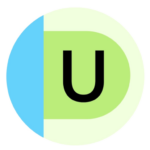Top Communication Tools, Apps, Assistive Technology, and More!
Advancements in technology are making communication more accessible than ever. Whether you're an educator, therapist, or caregiver, the right tools can support individuals in overcoming speech and language challenges. From innovative apps and assistive devices to speech-generating software and text-to-speech solutions, there are countless resources available to enhance learning and communication.
We've compiled a comprehensive list of some of the most effective speech therapy and communication programs, apps, and assistive technologies designed to help individuals of all ages enhance their communication skills — plus some tips from AAC and AT experts, including Occupational Therapist and Certified Assistive Technology Professional, Elizabeth Pauly, OTD, OTR/L, ATP. Whether you're looking for tools to support articulation, social skills or alternative communication methods, we've got you covered.
Universal tools for communication
These tech tools are great for students who are learning how to communicate effectively or who need additional support in communication.
Speech-to-text extensions and tools
Microsoft Dictate is an AI-enabled add-on that converts speech to text. It has been integrated into Office 365 and Windows 10 and is available to all users of those platforms.
Co-writer is a Google Chrome extension that can assist students with speech and language disabilities. ($4.99/month)
VoiceIn Voice Typing is Dictanote’s speech-to-text software, made available in a handy Google Chrome extension. This extension is available in 40 languages and can be used for email dictation, voice typing, and even practicing language pronunciation. (FREE)
Otter.ai records audio and automatically takes notes in real time so that students can focus on the discussion.
Maestra is a real-time transcription tool available in multiple languages.
Dictate text on iPhone by enabling dictation in your phone settings.
Text-to-speech extensions and tools
Text-to-speech (TTS) systems are especially helpful for students who need assistance with learning, attention, and organization. TTS lets you see text and hear it read aloud at the same time. TTS software may be free if it’s built into a mobile phone, tablet, or other device.
Read Aloud: A Text-to-Speech Voice Reader can be used as an extension in both Google Chrome and Firefox and will read out loud any text with one click. It can be activated by clicking the Read Aloud icon on the Chrome menu, using shortcut keys, or selecting the text you want to be read aloud. There are many different voices to choose from, and reading speed and pitch can also be adjusted. (In-app purchases can range from $0.99 to $2.99)
Read&Write for Google Chrome allows the user to personalize documents, webpages, and files in Google Drive to be more accessible. Features include text-to-speech with dual-color highlighting, text and visual dictionaries, dictation, predictive text, collective highlighting, voice notes, and distraction-free ad removal. (FREE 30-day trial, then $145 per year for a single license)
Announcify is a Google Chrome extension that allows the user to hear text read aloud without needing to highlight the text. It displays the text in a more readable format and grays out all surrounding text to allow for more clarity. The user can set the voice that reads the text, along with speed and pitch. (FREE)
Snap&Read is a multifunctional app that allows students to have both accessible and inaccessible text read aloud. It also levels vocabulary for comprehension and offers translation services. It is accessible through Google Chrome, iPad, Microsoft Edge, Kindle Cloud Reader, Bookshare, and any online document or PDF. (FREE trial; $60/year for individual access)
SnapType lets students snap a picture of their homework and instantly adds a text box for typing answers. It reads worksheet questions out loud with its text-to-speech feature. Snap & Type also includes an intuitive feature that helps decipher what the child is trying to say to communicate their thoughts. Plus, if typing is a struggle, kids can simply speak their answers using the speech-to-text function.
Microsoft’s Immersive Reader reads text aloud (in multiple languages) and helps improve learning, especially for students with dyslexia and dysgraphia. It can also be used as a Google Chrome extension. (FREE)
The Livescribe Echo 2 smart pen acts as an all-in-one microphone, speaker, and storage device. ($149.95)
Speechify uses natural (not robotic!) voices to read aloud virtually anything online or otherwise. Users can take a photo of a sign, poster, book page, print-out, etc., and Speechify will read it. (FREE; paid premium plans available)
Voice Dream helps turn text into speech so that readers can have an easier time understanding information.
ReadSpeaker offers a range of powerful text-to-speech solutions for instantly deploying lifelike voice interaction in any environment.
Seeing AI is a free app that narrates the world around you, describing people, objects, scenes and text. This app is fully accessible with VoiceOver.
Point and Speak via the Apple Magnifier app lets you use the Magnifier app to aim your iPhone camera at nearby text and have it spoken out loud. You can even point your finger at the specific text you want spoken.
Visual intelligence with Camera Control on iPhone lets you use visual intelligence with Camera Control to quickly learn more about the places and objects around you. Just click and hold the Camera Control to do things like look up details about a restaurant or business, have text translated, summarized, or read aloud, and more.
Speech therapy apps and programs
These assistive technology apps and programs, created by speech-language pathologists, have been designed to support a student’s work with an SLP and aid continued practice at home.
Word Superhero: An educational, instructional categorizing game that teaches vocabulary and gives children proper ways to store and retrieve information readily. ($4.99)
Speech Blubs: Language Therapy: An app that offers visual intrigue to reinforce lessons. By using the voice-controlled speech therapy app, your child can increase their vocabulary and enunciation while practicing skills in a stimulating environment. (FREE; in-app purchases)
Splingo: A game designed by speech-language pathologists and therapists that helps your child develop their speech and language skills.
iPads with language system apps installed, such as:
Vocal shortcuts can be set up on Apple devices to help listen for atypical speech patterns that can launch certain commands.
Speech therapy resources
If you’re a speech-language pathologist, these apps and programs are specifically designed to help support your work with students across various educational levels.
Overcoming Obstacles: Provides educators with K-12 tools and curriculum to teach students how to communicate effectively, set measurable goals, and make informed decisions. (FREE)
Everyday Speech: This professional speech therapy program for educators and school districts supports PK-12 learners by focusing on essential social, emotional, and communication skills. Educators and school districts get a 30-day free trial.
Gemiini: A web-based program that uses skill-building videos and on-demand therapy to support those with speech delay, autism, down syndrome, and other disabilities. ($98 a month but offers financial aid for families who need it)
Articulation Station Hive: A professional speech therapy software used by SLPs that offers activities targeting speech development. Children will move through different levels, each of which represents a different stage in their growth and progression.
Speech Tutor: Provides animated videos with a unique inside the mouth to show tongue placement for articulation. The videos offer different views you otherwise wouldn’t see in real-life scenarios and allow the speed to be adjusted from slow, medium, and fast. ($24.99)
Telecommunication devices
Telecommunication for individuals with hearing loss or speech challenges has come a long way, evolving from basic text-based systems to advanced, real-time communication tools. In the past, text telephones like Teletypewriter (TTY) and other specialized telecommunications devices were the primary options for people who were d/Deaf or hard of hearing, allowing them to send typed messages over phone lines. While groundbreaking at the time, these tools have now been largely replaced by more efficient and user-friendly alternatives that are fully accessible across various devices — such as smartphones, laptops, and tablets — making communication more convenient, flexible, and inclusive than ever before.
One of the most significant advancements in telecommunication accessibility is Telecommunications Relay Services (TRS), which allows individuals with speech or hearing challenges to communicate over the phone. TRS offers six specialized service types, each designed to meet different communication needs:
- Captioned Telephone Service
- Internet Protocol Captioned Telephone Service
- Internet Protocol Relay Service
- Speech-to-Speech Relay Service
- Teletypewriter (TTY) Relay Service
- Video Relay Service
These services bridge the gap by seamlessly transmitting messages between callers. Discover what TRS services your state provides here.
Captioned telephone services
Captioned Telephone Service is essentially a phone that has built-in real-time captioning displayed on the screen.
- Subtitle and Real-Time Captioning Apps for Iphone and Android:
- InnoCaption
- RogerVoice can transcribe your calls in 80 languages and will send you a complete transcript following your conversation.
- TextHear
- Ava is capable of live-captioning in-person and phone conversations.
- Remote Conference Captioning (RCC) is available to Californians who require real-time captioning for conference calls.
- Features for real-time subtitles and captions on iPhone
- Caption media and calls on your Google device
- Landline phones that offer onscreen captioning:
- ClearCaptions
- CapTel (Contact your local CapTel office to determine if you qualify for a free CapTel phone)
Internet Protocol Captioned Telephone Services
Internet Protocol Captioned Telephone Service (IP CTS) allows individuals with hearing or speech disabilities to use TRS via a computer or web-enabled device. This service provides real-time captioning through the telephone system with hearing individuals, combining voice calls with the clarity of written captions. Below are several services that support both hearing and speech-impaired users in managing effective communications.
Internet Protocol Relay Services
Internet Protocol Relay Service helps individuals with hearing loss or speech disabilities who primarily communicate through text. This process involves the caller typing their inquiry or response, while an operator serves as the bridge by reading the typed messages aloud to the person on the phone. The operator then transcribes the spoken replies back into text, ensuring seamless communication between both parties. This form of relay services is far and few in between. While we have listed a few options below, we recommend reaching out to your local internet service and cell phone provider to see if they offer this type of service for you.
Speech-to-Speech Relay Service
Speech-to-Speech Relay Services allow a person with a speech disability to make telephone calls using their own voice, as a communications assistant, relays the conversation to the other person on the phone. Go here to locate your local speech-to-speech relay service. For individuals in California, learn more about the California speech-to-speech relay services here.
Teletypewriter (TTY) Relay Service
The Teletypewriter (TTY) Relay Service is primarily a device that is no longer in use as technology has further progressed. However, TTY relay services can be reached by anyone by dialing 711 from a telephone or TTY.
Video Relay Services
Video Relay Services allow individuals who use American Sign Language to communicate with voice telephone users through video equipment instead of typed text. An interpreter facilitates the conversation by voicing and signing responses between both parties, ensuring seamless communication.
AAC programs and devices
AAC, which stands for augmentative and alternative communication, allows individuals to communicate through different means and can be beneficial for those who can and cannot communicate verbally. Dr. Pauly notes, "Assistive technology has many applications for AAC [...] AAC can be low tech, such as a laminated choice board, or high tech, varying from switches, iPads, special AAC devices, and eye gaze devices." Ultimately, determining the level of assistive technology tools depends on the individual. Dr. Pauly mentions that she typically likes to recommend low-tech tools first because there is a smaller learning curve, it’s more cost effective, and it can be the least restrictive at times. Low-tech options are particularly helpful for individuals who struggle with executive functioning.
Low-tech communication devices and systems
Picture Exchange Communication System (PECS) and other image-based systems, such as Circle of Friends and communication books like PODD
Standard USB joystick or mouse: A joystick or mouse can be used to control the pointer on some AAC devices such as those in the PCR Accent series.
Tactile or auditory device for children who are visually impaired: Options such as Enabling Device’s Tactile Symbol Communicator provide AAC for children who are visually impaired.
Letter and alphabet boards: a child can point to letters or numbers to spell out their message to their communication partner.
Sign language
Head pointing devices: Head pointing is a great option for users who need a hands-free device.
- NuPoint’s Head Tracking for Accent 1400 works by placing a reflective dot on the user’s face, which is tracked by the device and used to control the pointer on screen.
- Pointer sticks that are worn on the user’s head are also available.
High-tech communication devices and apps
AAC Language Lab provides free resources, lessons, and activities for students who use an AAC device. Their annual subscription includes full access to all materials including guided lesson plans, an updated activities section and language screener, and more. Their course curriculum includes Literacy Through Unity, which provides accessible lessons on word recognition, decoding, spelling, and icon sequencing. ($19.99/year)
Language Acquisition through Motor Planning (LAMP) Words for Life App has thousands of words to support communication. It allows the individual to put words together to say whatever they want to say, use verb and adjective forms, and add word endings to use language the same as verbal speakers.
CoughDrop is a cloud-based app that uses Augmentative and Alternative Communication (AAC) to help people who have difficulty speaking. It's designed to be user-friendly and collaborative, and can be used on many different devices. ($6/month or $200 lifetime fee)
Personal Voice on Apple devices will be available for users who have difficulty pronouncing or reading full sentences. They will be able to create a Personal Voice using shortened phrases. Live Speech will now include categories and simultaneous compatibility with Live Captions.
Dedicated devices for AAC
Eye-gaze devices are most beneficial for children who don’t have the fine motor control to use direct-select or switch control systems. Eye gaze has recently become available on iPads but can be less reliable than when used with a dedicated device. The success of the software will often depend on the quality of the iPad’s camera. Dr. Elizabeth Pauly elaborates on the choice of this type of device, stating, "I always try to recommend the most accessible, universal technology that can address the needs of the individual, but the inclusion of eye gaze or switches is common, especially for those who may physically have a hard time with accessing the assistive technology. For this, I may pull in a PT to help me find an access point that works with the individual’s tone, reflexes, or wheelchair positioning. Keyboards can also make a world of a difference and there are many options/styles to consider."
- Apple Eye Tracking for iOS 18 (iPad and iPhone)
- PRC’s Look Eye Tracking systems
- The I-Series by Tobii Dynavox
- The MegaBee Eye Pointing Communication Tablet
- Switch scanning
Dr. Pauly explains how assistive technology can evolve with the user's growing familiarity: "Once the user starts using technology, whether it's low tech or high tech, the team can refine and advance the technology as the user becomes accustomed to it. For example, I might start a student with a field of two choices when utilizing AAC technology, such as Proloquo on the iPad, and then gradually increase the options or add pages, which can open up more opportunities for communication and expression for the user." This adaptive approach ensures that as each student's skills develop, their assistive tools can grow with them, promoting greater independence and engagement.
For a deeper look at the most common programs and devices in the above categories, as well as insights about using them, see our article Top AAC Programs and Devices to Know About.
Implementing assistive technology: parent tips
Get a thorough AT evaluation.
Dr. Elizabeth Pauly underscores the necessity of a thorough AT evaluation process before implementing assistive technology into your child’s daily routine. She tells us, "A comprehensive AT evaluation should look at the reason for referral but also evaluate to see if there are any other areas of need that can be addressed. In my experience, it is rare to see that a child JUST needs AAC, for example, and not other supports." By assessing each child's situation holistically, it's possible to identify potential areas where AT could be beneficial—not only for immediate communication needs but also for broader educational support.” This approach allows all aspects of a child's development to be considered, facilitating adaptations that can evolve along with the student's educational requirements.
Make sure that everyone is involved and informed — both at home and at school.
Dr. Pauly emphasizes the critical role of the AT specialist on the IEP team. She explains, "The AT specialist is tasked with conducting a thorough evaluation, which includes observing the student across various settings and consulting with team members to form a comprehensive plan that encompasses group training and regular follow-ups to confirm effective use of the technology. While other team members may handle the procurement of equipment, it is the AT specialist's duty to oversee the student's progress or identify any setbacks. This role is often not specified in IEPs, potentially leading to the neglect of the technology. To prevent this, I often create handouts and record presentations for future reference and training of new team members on specific technologies, ensuring consistent training across the team."
Test a program, app, or device before committing to it.
Speech-language pathologist (SLP) and AAC specialist Ali Steers suggests testing a program or device before committing to it whenever possible to ensure it will work for your child. Working with a knowledgeable SLP will help you start narrowing down the best AAC system (such as apps or speech-generating devices), as there are many options currently available on the market.
To discover how to incorporate these assistive technology devices into your child’s IEP effectively, explore our detailed guide in the article, IEP Assistive Technology Tools. Additionally, ensure you explore the full potential of assistive technology for enhancing writing and math skills. Don't miss these crucial resources to support your child's educational journey!
Request an educational assessment
Join for free
Save your favorite resources and access a custom Roadmap.
Get StartedAuthor